Physical Address
304 North Cardinal St.
Dorchester Center, MA 02124
Physical Address
304 North Cardinal St.
Dorchester Center, MA 02124
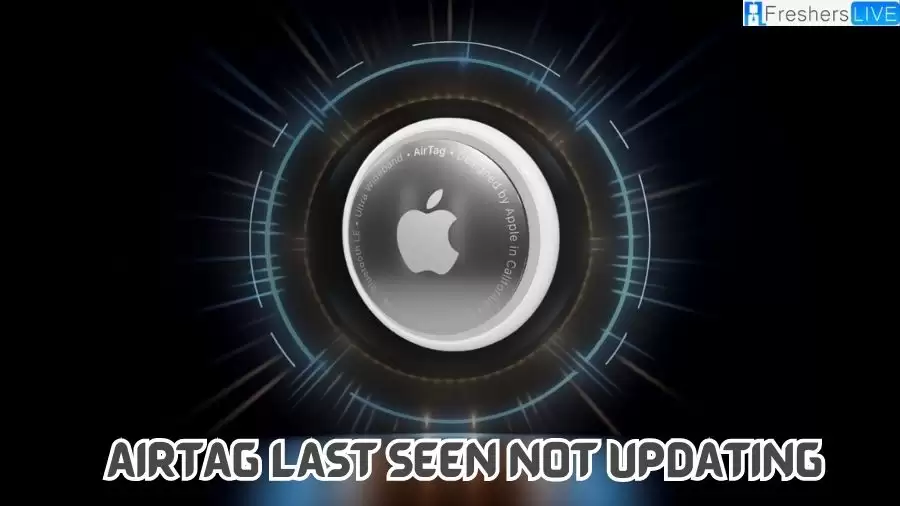
Contents
AirTag is a tracking device developed by Apple, designed to help locate personal objects such as keys, bags, apparel, small electronic devices, and vehicles. AirTags utilize Apple’s Find My network, which is a crowdsourced system involving approximately one billion devices worldwide. These devices detect and anonymously report emitted Bluetooth signals, assisting in the location of lost items.
AirTags are compatible with iPhone, iPad, and iPod Touch devices running iOS/iPadOS 14.5 or later, including iPhone 6S or later models (including iPhone SE 1, 2, and 3). For users with iPhone 11 or later (excluding iPhone SE models), the built-in U1 chip enables more precise item tracking through the use of ultra-wideband (UWB) technology.
The announcement of AirTag took place on April 20, 2021, followed by the commencement of pre-orders on April 23. The official release of AirTag occurred on April 30, making it available to the public.
AirTag’s integration with the Find My network, its compatibility with a wide range of Apple devices, and the inclusion of UWB technology make it a versatile and powerful tool for locating and tracking personal belongings.
There are several factors that can cause the Apple item tracker, such as AirTag, to stop updating its location. These include the deactivation of crucial features required for its functionality, system glitches, or poor Wi-Fi connection.
By following these steps, you can troubleshoot and resolve common AirTag location update issues
If your AirTag’s location isn’t updating, go to Settings > Privacy > Location Services and ensure that the feature is enabled. This allows your device to access location information and update the location of your AirTag.
Ensure that your AirTag is registered under your personal ID. Managed IDs used in corporate or institutional settings may not allow connection to AirTags, leading to location update issues. Switching to a personal ID can resolve this problem.
Although AirTags primarily use Bluetooth for location sharing, accessing location information through the Find My app or iCloud requires an internet connection. To address connectivity issues, enable Airplane Mode on your phone and then restart it. Keeping your iPhone’s Bluetooth on is crucial for AirTag functionality.
To refresh your AirTag’s location, open the Find My app, switch to the Items tab, select your AirTag device, swipe up to access its settings, choose “Remove Item,” and confirm the removal. After restarting your phone, you can re-add the AirTag to your device, which often resolves location update and pairing issues.
AirTags rely on Bluetooth signals from your phone or other nearby Apple devices, as well as the efficiency of the Find My network, to transmit location information. It may take up to 30 minutes for the location to update, so patience is advised.
If your AirTag’s battery is running low, you’ll receive a notification on your iPhone. Check the battery’s charge in the Find My app. Replace the AirTag’s battery approximately every 10 months, or sooner if necessary, to ensure optimal performance.
If there are minor glitches affecting your AirTag, phone, or the Find My app, turning Airplane Mode on and then off can help reset network connections, including internet, mobile, and ultra-wideband, which may resolve location update issues.
To establish connections and enhance security, enable Two-Factor Authentication in the Settings app on your iPhone. This additional layer of security is required by Apple and helps ensure smooth AirTag functionality.
The Find My app is essential for accessing information about your AirTag. Enable this service by going to the Settings app, finding the option ‘Find My,’ and toggling on the switch next to ‘Find My iPhone.’
To address potential bugs and compatibility issues, it is recommended to keep your AirTag firmware up to date. Check for firmware updates and install them to maintain optimal performance.
Apple recommends changing the battery every year to ensure optimal performance.
AirTags rely on Bluetooth and WiFi connections for accurate functioning. Poor WiFi connectivity in your area may affect the performance of the waterproof AirTag.
Ensure that the Find My app is set up correctly on your device to enable seamless tracking of your AirTag.
AirTags work in conjunction with Location Services to provide precise location information. Make sure Location Services are enabled for accurate tracking.
Updating to the latest iOS version can resolve glitches present in older versions, improving the functionality of your AirTag.
AirTag connection is not possible with a Managed Apple ID. Ensure you are using a personal Apple ID to connect your AirTag.
The U1 chip in AirTags utilizes specific technology that may not be available globally due to geographical restrictions.
Apple requires Two-Factor Authentication for establishing connections, as it adds an extra layer of security. Make sure Two-Factor Authentication is enabled to use your AirTag seamlessly.
Apple Inc. is an American multinational technology company headquartered in Cupertino, California. With a market capitalization that surpassed all other companies, Apple is currently the world’s biggest company. Founded on April 1, 1976, by Steve Wozniak, Steve Jobs, and Ronald Wayne, Apple initially focused on developing and selling personal computers.
Their second computer, the Apple II, became a best seller and propelled the company’s growth. Apple went public in 1980 and introduced groundbreaking products like the original Macintosh in 1984. However, internal struggles and high product costs led to problems in the mid-1980s.
In the 1990s, Apple faced significant challenges as it lost market share to Microsoft Windows-powered PC clones. In a crucial move, the company acquired NeXT in 1997, bringing Steve Jobs back to Apple. Jobs played a pivotal role in rejuvenating the company by introducing successful products such as the iMac, iPod, iPhone, and iPad. Under his leadership, Apple regained profitability and became known for its iconic advertising campaigns and retail stores.
TRENDING
Disclaimer: The above information is for general informational purposes only. All information on the Site is provided in good faith, however we make no representation or warranty of any kind, express or implied, regarding the accuracy, adequacy, validity, reliability, availability or completeness of any information on the Site.