Physical Address
304 North Cardinal St.
Dorchester Center, MA 02124
Physical Address
304 North Cardinal St.
Dorchester Center, MA 02124
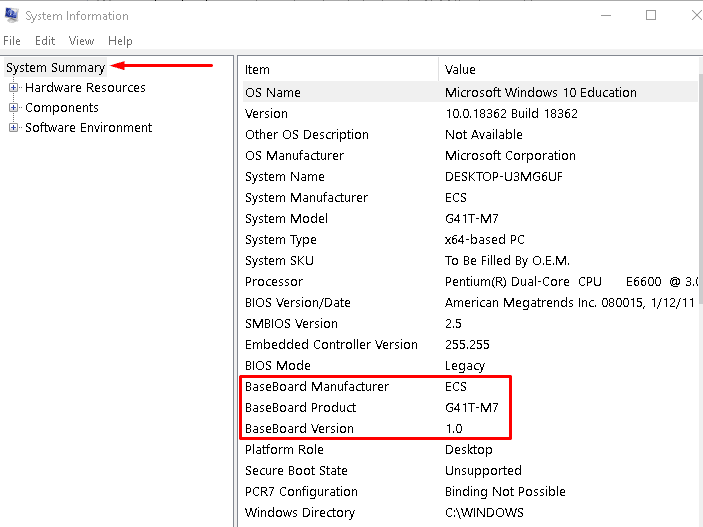
Contents
When it comes to building or upgrading your PC, knowing what motherboard you have is crucial. Your motherboard dictates the compatibility of components, RAM capacity, storage options, PCIe slots, RGB ecosystems, and CPU upgrades. Additionally, identifying your motherboard model is essential for downloading the latest drivers and firmware updates. If you’re unsure about your motherboard model, here are some easy methods to find out:
One of the simplest ways to determine your motherboard model is by using the System Information tool on Windows. You can access this tool by going to the Start Menu > Windows Tools > System Information or by searching for “System Information” in the search bar. Once open, look for “Baseboard Manufacturer” and “BaseBoard Product” to identify the motherboard manufacturer and model.
If you don’t see the information you need or if System Information fails to recognize your motherboard, there are other approaches you can take.
For those comfortable with the Command Prompt, you can retrieve motherboard information using a simple command. Open the Command Prompt from the Start Menu and type: wmic baseboard get product,Manufacturer. This command will display the same information as the System Information tool.
There are various third-party software options available that provide detailed system information, including motherboard details. Tools like HWInfo, CPU-Z, and manufacturer-specific apps such as Asus Armoury Crate or MSI Center can help you identify your motherboard model with additional information about your PC.
If you’ve kept the motherboard box, it’s an easy way to find detailed information about your motherboard. The box typically contains essential details like the manufacturer, model, and specifications, making it a reliable source for identifying your motherboard.
Reviewing your purchase receipts or order history from stores like Best Buy, Amazon, or Newegg can help you identify the motherboard model you bought. This method is especially useful if you acquired your PC from a retailer and need to retrieve the motherboard details.
If all else fails, physically inspecting the motherboard is a foolproof way to determine its model. Most motherboards have the manufacturer’s name and model number printed on them. Look for this information near the PCIe slots or CPU socket to identify your motherboard accurately.
For prebuilt PCs, identifying the motherboard may vary. While standard desktops often use off-the-shelf motherboards, proprietary systems from companies like HP and Dell may have custom or harder-to-identify motherboards. In such cases, basic chipset information can still be obtained to understand the system’s capabilities.
Identifying the motherboard in laptops follows a similar process, although the information available may be limited compared to desktops. Checking maintenance manuals or using online tools like Crucial’s Advisor Tool can help determine upgrade options for laptops.
Knowing what motherboard you have is essential for making informed decisions about upgrades, compatibility, and troubleshooting. By utilizing the methods mentioned above, you can easily identify your motherboard model and access the necessary information to optimize your PC setup. Whether you’re a PC builder, gamer, or tech enthusiast, understanding your motherboard is a key step in maximizing your system’s performance.