Physical Address
304 North Cardinal St.
Dorchester Center, MA 02124
Physical Address
304 North Cardinal St.
Dorchester Center, MA 02124
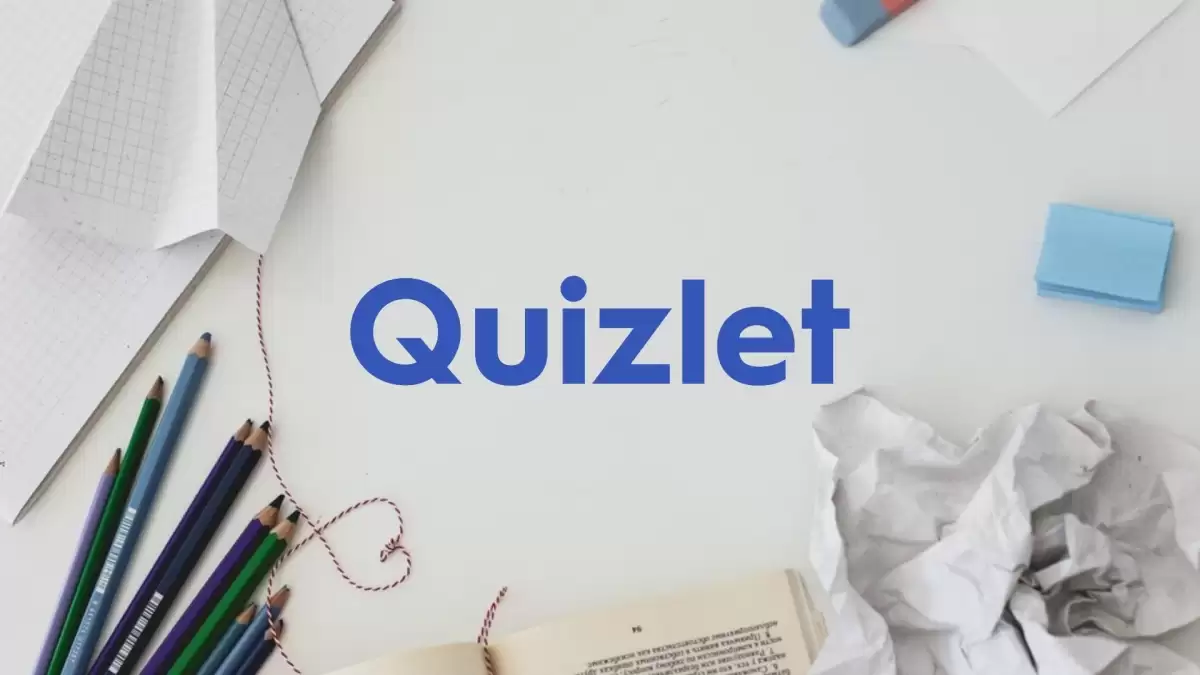
Contents
By following these steps, you’ll be able to seamlessly join a Quizlet Live quiz, participate in the educational fun, and work collaboratively with others to enhance your understanding of the study material.
Quizlet codes serve as the digital keys that unlock access to a specific Quizlet Live session. These codes consist of six characters, typically a mix of letters and numbers, which are generated when a Quizlet Live game is created. These codes play a pivotal role in ensuring that only intended participants can join a particular session, adding an element of security and exclusivity to the interactive learning experience.
To make the process even more convenient, Quizlet also provides an accompanying QR code when a Quizlet Live session is initiated. This QR code can be easily scanned using the camera of any smartphone, directing students to the correct Quizlet Live session swiftly. This feature simplifies the entry process, making it user-friendly for participants and educators alike. In essence, the Quizlet code and its accompanying QR code act as the digital bridge that connects learners to their designated Quizlet Live environment, enhancing the efficiency and accessibility of this educational tool.
Stay informed and up-to-date with the latest news and developments by turning to Centralalive’s current news articles. Our platform is designed to help you broaden your horizons and gain valuable insights.
Quizlet, a multi-national American company, has been a transformative force in the realm of education since its inception in October 2005 by a 15-year-old student named Andrew Sutherland. Released to the public in January 2007, Quizlet provides a range of innovative study and learning tools, including digital flashcards, matching games, practice electronic assessments, and live quizzes.
The platform has gained remarkable popularity, with statistics indicating that in 2017, one in every two high school students used Quizlet to enhance their educational experiences. Throughout its journey, Quizlet has constantly evolved to meet the changing needs of learners. Over the years, it has reached significant milestones, boasting over 500 million user-generated flashcard sets and more than 60 million active users as of December 2021.
Quizlet, as a versatile memorization tool, offers a range of modes to cater to various learning preferences and goals. Registered users have the ability to create customized sets of terms and definitions tailored to their specific study needs. These sets can be accessed and utilized through different modes, enhancing the learning experience.
This mode is akin to traditional paper flashcards. Users are presented with flashcards, each featuring a term and its corresponding definition. By clicking, using arrow keys, or the space bar, users can flip over the card to reveal the answer. The face of the card can be an image, a word, or both, and users have the option to shuffle the flashcards for a randomized practice session.
In the “Learn” mode, users engage with flashcards, multiple-choice questions, and written questions. New terms from the set are gradually introduced, and previously answered words return in the form of written questions until the user correctly identifies them repeatedly. This mode encourages comprehensive understanding and retention of the material.
In this mode, users are presented with either a term or a definition and are required to type the corresponding term or definition. After providing an answer, users can verify its correctness and, if necessary, override the automatic grading. This mode was originally known as the “Learn” mode before the introduction of the newer version.
“Spell” mode challenges users to listen to a term read aloud and then type it with correct spelling. Successful completion of this mode is rewarded with a video featuring a monster truck performing exciting stunts. This mode was previously referred to as “Speller.”
In “Match” mode, users encounter scattered terms and corresponding scattered definitions. The objective is to match each term with its definition by dragging and pairing them together, aiming to clear all terms as quickly as possible. On smaller screens, a grid-based version is provided where users must click on a term/definition and then its corresponding counterpart.
Live: In this mode, Quizlet introduces a collaborative and competitive element to the learning experience. A Quizlet teacher initiates a Live session, and players can participate by entering the unique code displayed on the teacher’s screen. The teacher can choose to organize students into teams or have them play individually. The first player or team to correctly answer twelve questions emerges as the winner.
In team play, only one player knows the correct answer for each question, requiring coordinated decision-making, whereas in individual play, each player must select from the available options. This mode adds an interactive and engaging dimension to the learning process.
Quizlet Live is an engaging and competitive review game designed to enhance learning and information retention. To participate, you’ll need a Quizlet account and a unique game code provided by your teacher or the quiz’s creator. Here’s how to play Quizlet Live on both a computer and a mobile device:
TRENDING
Disclaimer: The above information is for general informational purposes only. All information on the Site is provided in good faith, however we make no representation or warranty of any kind, express or implied, regarding the accuracy, adequacy, validity, reliability, availability or completeness of any information on the Site.