Physical Address
304 North Cardinal St.
Dorchester Center, MA 02124
Physical Address
304 North Cardinal St.
Dorchester Center, MA 02124
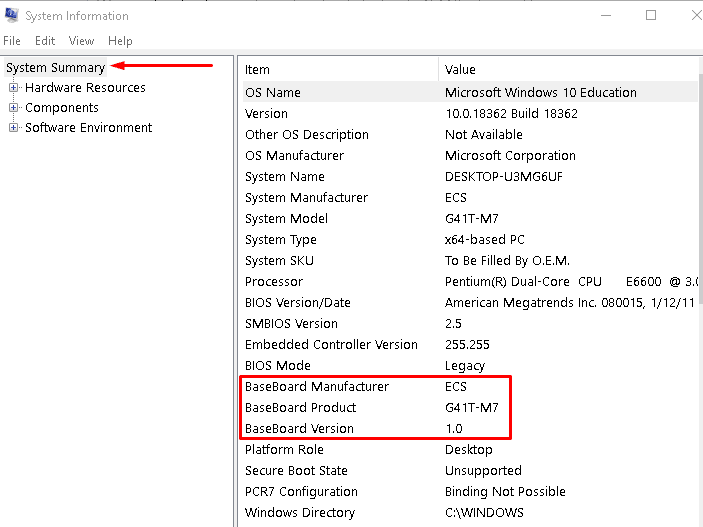
Contents
Whether you are a PC enthusiast, a gamer, or someone looking to upgrade their system, knowing what motherboard you have is crucial. Your motherboard dictates what components you can use, how much RAM you can have, what storage options are available, and more. If you are unsure about your motherboard model, here are some easy ways to find out:
One of the simplest ways to identify your motherboard model is by using the System Information tool on Windows. You can access this tool by going to the Start Menu > Windows Tools > System Information or by searching for “System Information” in the search bar. Look for “Baseboard Manufacturer” and “BaseBoard Product” to see the company that made your motherboard and its name, respectively.
If you don’t see the information you need, there are other methods to try.
If you are comfortable with the Command Prompt, you can quickly retrieve your motherboard information. Open the Command Prompt from the Start Menu and type in the command: wmic baseboard get product,Manufacturer. This command will display the same information as the System Information tool.
There are various third-party software options available that can provide detailed information about your motherboard. Tools like HWInfo, CPU-Z, and manufacturer-specific apps like Asus Armoury Crate or MSI Center can help you identify your motherboard model and other system details.
If you have kept the box of your motherboard, you can easily find all the information you need printed on it. The box typically includes the model name, manufacturer, and other relevant details that can help you identify your motherboard.
If you purchased your motherboard from a store or online retailer, checking your receipts or order history can provide you with the necessary information. Websites like Best Buy, Amazon, or Newegg often include detailed product descriptions that can help you identify your motherboard model.
If all else fails, you can physically inspect your motherboard to find its model. Most motherboards have the model name printed on them, usually near the PCIe slots or the CPU socket. By locating this information on the motherboard, you can determine the model you have.
For prebuilt PCs, identifying the motherboard may vary. Some manufacturers use standard off-the-shelf motherboards, making it easier to find information. However, proprietary systems like those from HP or Dell may require additional steps to identify the motherboard model. When it comes to laptops, finding the motherboard model can be more challenging, but tools like Crucial’s Advisor Tool can help you determine upgrade options.
Knowing what motherboard you have is essential for system upgrades, troubleshooting, and driver updates. By using the methods mentioned above, you can easily identify your motherboard model and make informed decisions about your PC. Whether you are a novice user or a seasoned enthusiast, understanding your motherboard is the first step towards optimizing your system’s performance.